Correcting Common Errors in Panorama Stitching: Ghosting, Misalignment, and Professional Solutions with Pixelshouters
A fascinating artistic medium, panorama photography lets photographers capture large-scale views ranging from broad landscapes to detailed architectural interiors. Stitching several photos together allows photographers to produce a single, seamless image with a large field of view.
Panorama stitching does not, however, present without difficulties. Common mistakes like ghosting and misalignment can affect the quality of the finished image, giving it an unnatural or jagged appearance.
Appreciating Panorama Stitching and Its Difficulties
Combining several overlapping photos into a single coherent image is the essence of panorama stitching. Using algorithms, programs like Adobe Photoshop, Lightroom, PTGui, or Hugin align and mix these photos depending on common traits.
Although contemporary stitching tools are quite sophisticated, several reasons can lead to mistakes during processing or shooting. Two most common problems are:
Often resulting from movement in the scene or misalignment between frames, ghosting is the phenomena wherein objects seem duplicated, fuzzy, or semi-transparent in the stitched image.
Often brought on by parallax, lens distortion, or insufficient overlap, misalignment produces seams, warped lines, or mismatched characteristics whereby images fail to align exactly.
Although these mistakes could lessen the visual impact of a panorama, they can be totally avoided or minimized with the correct equipment and procedures. Let's investigate workable remedies and delve into the sources of these problems.
Ghosting in Panorama Stitching: Reasons
One of the most obvious mistakes in panorama photography is ghosting, which produces distracting artifacts upsetting the image's continuity. The main reasons of ghosting are shown below:
Movement Inside the Scene
Moving objects—people, cars, or swinging trees—can seem in different places across frames. The software battles to reconcile these variations when these frames are merged, producing ghostly or blurry things. A person strolling through the landscape, for instance, might show up as a faint, semi-transparent figure in the last shot.
Parallax Error
Parallax is the phenomena wherein close objects move relative to the background as the perspective of the camera changes between shots. This is especially troublesome when the camera is not spun around the nodal point—that is, the point where light rays converge within the lens. Common problems in handled panoramas or with wide-angle lenses using close objects in the overlap zone is parallax.
Variable Lighting or Exposure
Variations in exposure or lighting across frames—that is, those brought about by shifting cloud cover or auto-exposure settings—can generate blending errors. These variations could show up as ghosted areas if the program tries to combine frames with incompatible tones.
Less than ideal overlap
Stitching tools find matching characteristics by means of overlapping regions. Should the overlap between images be too small—usually less than 20–30%—the program may find it difficult to precisely align frames, resulting in ghosting or mixing mistakes.
Reasons for Panorama Stitching Misalignment
When the program does not exactly match the overlapping areas of photographs, noticeable seams, warped lines, or distorted features follow from misalignment. The primary reasons consist in:
Lens Deformation
Often employed for panoramas, wide-angle lenses often exhibit barrel or pincushion distortion—that is, when straight lines seem bent. Particularly at the frame's edges, this distortion can preclude perfect alignment if not addressed before stitching.
Parallax Mistake
Parallax can, like with ghosting, lead to misalignment by moving objects between frames. Scenes including both near and remote objects—such as interiors or metropolitan settings—show this most clearly.
Movement or Tilt in Cameras
The program may find it difficult to align photographs if the camera is not kept level or if it is moved noticeably between shots—as in handheld photography. In architectural panoramas specifically, this might result in broken lines or wavy vistas.
Absence of Unique Characteristics
Stitching programs align images using recognizable elements—such as edges, corners, or patterns. Scenes with repeating patterns, such a forest or a plain sky, can confuse the program and cause misalignment.
Unfactory Stitching Techniques
Inaccurate settings in stitching applications—such as selecting the incorrect projection type (e.g., cylindrical rather than spherical)—or neglecting to maximize control points—can cause alignment problems.
Strategies to Avoid Misalignment and Ghosting During Shooting
Prevention of panorama stitching mistakes throughout the shooting process is the best approach to fix them. These are some key pointers to reduce ghosting and misalignment:
Invest in a Tripod and Panoramic Head
While a panoramic head lets the camera spin around the nodal point of the lens, therefore eliminating parallux, a strong tripod guarantees stability. Companies like Really Right Stuff have specific panoramic heads for exact control. Investing in this equipment is really advised for professional results.
Preserve Enough Overlap
Try for 30–50% overlap between frames to provide stitching tools sufficient data to operate with. Scenes with few clear elements notably depend on this. Panning the camera gradually and slowly guarantees constant overlap.
Apply Manual Camera Adjustments
Turn your camera to manual to lock focus, white balance, and exposure. This helps to avoid color mismatches or ghosting resulting from differences between frames. As the camera moves to another area of the scene, for instance, auto-exposure can cause brighter or darker frames.
Select the Correct Lens
For panoramas, prime lenses with low distortion—that is, 50mm—are best since they minimize the demand for distortion correction. For simpler software correction if utilizing a wide-angle lens, choose one with a known lens profile. Steer clear of zoom lenses; their nodal point moves with focal length.
In dynamic scenes, shoot fast
Take rapid pictures as soon as you see moving things in scenarios like crowded streets or windy vistas to reduce changes between frames. Should your camera allow it, use burst mode.
Straighten the camera
Check the camera's remaining level in pitch and roll using a bubble level or the built-in electronic level. In multi-row panoramas specifically, this helps to avoid wavy horizons and misalignment.
Correcting Ghosting and Misalignment in After Processing
Some mistakes can still show up even with careful filming. Fortunately most ghosting and misalignment problems may be corrected with post-processing software. Below is a detailed walk-through guide including professional services like Pixelshouters in addition to common tools including Adobe Photoshop, Lightroom, PTGui, and Hugin.
Debugging Ghosting Applied with Adobe Photoshop
Correcting ghosting with layer masks and merging processes is a strong tool in Photoshop. Here's a thorough procedure:
Load your panorama photographs into Lightroom, add lens corrections—distortion, vignetting, chromatic aberration—then export to Photoshop using "Edit In > Merge to Panorama.
For first stitching in Photoshop, choose "Auto," or "Reposition," layout. To enable automated blending, see "Blend Images Together.
Look for ghosting in the combined panorama—that is, areas of doubled objects or blurted lines.
Open a source image with the proper ghosted region version to add a Correction Layer. Pull it into the panorama document as a fresh layer.
Lower the layer's opacity to 50% then use the Move Tool (V) to match it to the panorama. Choose sites of strategic alignment to prevent mismatches. Once straight, bring the opacity back to 100%.
Apply a layer mask to the layer of corrections. To smooth the correction layer into the panorama, use the Eraser Tool (E) with low hardness (20%), 100% opacity, and 20% flow. Work on borders and transitions to hide obvious seams.
Once ghosting is rectified, flatten the layers ( Ctrl+Shift+E) and use the Clone Stamp or Healing Brush to smooth any last flaws.
Luminar NEO:
Designed for HDR panoramas with moving scenes, Luminar NEO's Panorama Stitching extension features a "Ghost Reduction" capability.
Turn on "Ghost Reduction" and choose a reference image to provide top priority for its data. To reduce ghosting artifacts, vary the correction strength.
Combine with "Lens Correction" and "Devignette" options to guarantee constant blending across frames.
With PTGui or Hugin
Advanced masking tools provided by dedicated stitching programs such as PTGui and Hugin help to eradicate ghosting.
Use the Mask tab in PTGui to sketch polygons around ghostly spots to keep them off the final panorama.
In Hugin, isolate moving objects using the Masks tab or hand adjustments of control points. This can yield neat results even if it calls for some knowledge.
Resolving MisalignmentUtilizing Adobe Photoshop
For alignment corrections, Photoshop's Warp and Transform features are first-rate.
After combining photographs into a panoramic, spot mismatched elements including broken lines or wavy horizons.
Choose the combined layer then go to Edit > Transform > Warp. Change the grid to straighten architectural lines or a horizon, therefore aligning distorted sections.
If seams are obvious, add a fresh layer with a rectified piece of the image and gently mix it using a layer mask.
Use Content-Aware Fill (Edit > Fill > Content-Aware) to automatically correct tiny gaps or misalignments.
With PTGui
Professionally grade sewing tool PTGui is best in fixing misalignment.
To increase alignment, manually add or refine control points found in the Control Points tab. Try for a control point distance averaging less than one pixel.
For every image, change yaw, pitch, and roll in the Optimizer tab to precisely optimize alignment. To center the panorama, disable yaw, pitch, and roll for reference image (image 0).
Preview and Edit: Real-time preview of changes made with the Panorama Editor Drag vertically for pitch; horizontally for yaw; or right-drag for roll to fix horizons or misalignments.
Making Use of Hugin
With like powers, Hugin is a free, open-source substitute for PTGui.
Add control points at locations of misalignment. Pay special attention to unique elements like edges or corners.
Run the optimizer to cut alignment mistakes. Should mistakes still exist, look for parallax problems or add more control points.
Experiment with projection types—e.g., cylindrical, spherical, or rectilinear—to discover the greatest fit for your scene.
Correcting Lens Deformation
Apply lens adjustments in Lightroom or Photoshop to reduce distortion before sewing.
Click Lens Corrections in Lightroom to activate the profile for your lens. This straightens vignetting and barrel distortion, hence enhancing alignment accuracy.
Apply same changes in Photoshop using Filter > Lens Correction.
Modern Methods for Complicated Views
Additional methods may be required for complicated panoramas, such multi-row panoramas or 360-degree spherical images:
Multiple-row panoramas
To span a wider vertical field of vision, capture photos in several rows. Keeping the nodal point throughout all photos, use a panoramic head. For sewing multi-row panoramas especially, PTGui and Hugin are quite useful.
HDR Panoramas
Shoot bracketed exposures and mix them into HDR photos before stitching to manage high dynamic range scenarios. By supporting HDR panorama techniques, programs like PTGui help to lower ghosting resulting from exposure variances.
Gigapixel panoramas
Using PTGui or Hugin, thread hundreds of pictures for ultra-high-resolution panoramas. Check exact alignment and enough overlap to prevent mistakes.
Perspective Correction
To reduce distortions at either top or bottom of spherical panoramas, activate perspective correction for nadir or zenith pictures in PTGui.
Professional Panorama Stitching Services: Pixelshouters
Although the methods above will greatly enhance your panoramas, perfect results usually call for time and knowledge. Here is where a top photo editing company, Pixelshouters, finds application. Focusing on real estate photography and panorama stitching, Pixelshouters provides expert fixes for ghosting, misalignment, and other stitching mistakes so your photos are market-ready.
Regarding Pixelshouters
Renowned in photo editing, Pixelshouters is a name with high quality services catered to companies, real estate agents, and photographers. Using cutting-edge techniques and a team of talented editors, Pixelshouters turns unprocessed panorama photographs into flawless, visually arresting output. Their services are especially helpful for real estate photography since excellent panoramas help houses stand out in crowded marketplaces.
Panorama Stitching Services for Pixelshouters
Pixelshouters provides a whole range of panorama editing techniques meant to solve typical stitching mistakes:
Perfect Stitch
Pixelshouters guarantees precise alignment and merging by using sophisticated programs such Photoshop and PTGui, therefore removing obvious seams and misalignments. To get pixel-perfect outcomes, their editors manually hone control points and change settings.
Removal of Ghosting
Pixelshouters removes ghosting brought on by moving objects or parallax using advanced masking and merging algorithms. Their editors pick reference pictures with great care and construct neat, natural-looking panoramas using layer masks.
Correction of Lens distortion
Common in real estate photography but sometimes cause distortion are wide-angle lenses. Especially for architectural interiors, Pixelshouters guarantees realistic dimensions and exact lens corrections to straighten lines.
Tone Consistency and Color
Pixelshouters strikes a harmonic panorama that looks professional and appealing by balancing tones and white balance throughout all frames, thereby avoiding color incompatibilities.
Personalized Improvements
Pixelshouters provides retouching, virtual staging, and virtual dusk editing beyond stitching to improve the appeal of real estate panoramas. These services draw possible buyers and help properties stand out on listings.
Why pick Pixelshouters?
Expertise: Pixelshouters' staff is quite skilled in panoramic editing, especially for architecture photos and real estate.
Efficiency: Pixelshouters provides excellent outcomes without postponing your production with short turnaround times.
Affordability: Their reasonably priced services let companies and photographers have expert editing at reach.
Custom Solutions: Whether you're retouching a single panorama or a big batch of photographs, Pixelshouters customizes its services to your particular demand.
Client Satisfaction: Pixelshouters guarantees every project either meets or surpasses expectations by stressing quality and communication.
Visit pixelshouters.com to receive a quote or learn more about their offerings. Their staff is ready to assist you in producing amazing panoramas that enthralls your viewers.
Best Approaches for Collaborating with Expert Editing Services
Following these basic procedures will help you to guarantee best outcomes if you decide to outsource your panorama stitching to Pixelshouters:
Send excellent source pictures
For most post-processing flexibility, shoot in RAW format. Verify constant exposure, focus, and enough frame overlap.
Share Your Vision
Clearly state your expectations, including preferred projection type, resolution, or certain locations to give top priority—that is, ghosting around moving objects.
Add Reference Images
If you are specifically concerned about a ghosted object or another location, display the proper version of that area in a reference photograph.
Review and Share Comments
Review the modified panorama closely and offer helpful comments to make sure the last image satisfies your criteria.
Case Study: Pixelshouters Real Estate Scene
Imagine a real estate photographer assigned to provide a panorama of a posable living room. Starting in Photoshop, the first stitch reveals misalignment along the window frames (induced by lens distortion) and ghosting around a chandelier (result of minor movement between frames). The photographer posts the source pictures to Pixelshouters together with annotations regarding the problems.
Editing Pixelshouters:
Lens adjustments help to eliminate barrel distortion.
Realign the photos using PTGui, then manually modify control points to correct the window frames.
Eliminate ghosting around the chandelier using Photoshop's layer masking, then choose a reference frame with the right look.
Match hues to guarantee the place exudes warmth and inviting appeal.
With straight lines, no ghosting, and consistent lighting, the finished scene is flawless. The picture makes the home stand out on internet listings and generates more questions from possible tenants. This scenario shows how Pixelshouters' knowledge may save time and produce expert outcomes.
Typical Mistakes to Steer Clear in Panorama Stitching
Here are some typical errors to prevent when building panoramas:
Holding the camera hand-held
Handheld views raise the parallax and misalignment danger. Use a tripod always and, if at all possible, a panoramic head.
Discounting Lens Corrections
Ignoring lens distortion before sewing could cause distorted lines and alignment problems. Correct in Photoshop or Lightroom first.
Using auto-exposure or auto-focus.
Inconsistencies between frames caused by automatic adjustments could result in ghosting or mixing problems. Always operate using manual settings.
Inadequate Overlap
Less than 20% overlap can confound stitching tools and cause misalignment or ghosting. Try for thirty to fifty percent overlap.
Hurrying the Shoot
Spend some time making sure the scene is stable, the camera is level, and every frame is properly recorded. Rushing makes mistakes more likely.
Final Thought
Though it comes with difficulties like ghosting and misalignment, panorama stitching is a great method for catching large scenes. Knowing the sources of these mistakes—such as parallax, lens distortion, or scene movement—you can act early to stop them during filming. From layer masking to control point optimization, tools such Adobe Photoshop, PTGui, Hugin, and Luminar NEO provide strong answers for post-processing error correction.
Pixelshouters offers professional panoramic stitching services suited to real estate, architecture, and landscape photography for photographers looking for professional images without the work. Their knowledgeable editors save time by using cutting-edge techniques to remove ghosting, straighten misalignment, and improve the general quality of your panoramas, so ensuring that your photographs stand out.
Whether you enjoy do-it-yourself projects or professional outsourcing your editing, learning panoramic stitching calls for time, repetition, and the correct equipment. Using the methods and tools described in this book will help you to produce amazing, flawless panoramas that enthrall your viewers.
Visit pixelshouters.com to learn more about their offerings and transform your panorama photos.